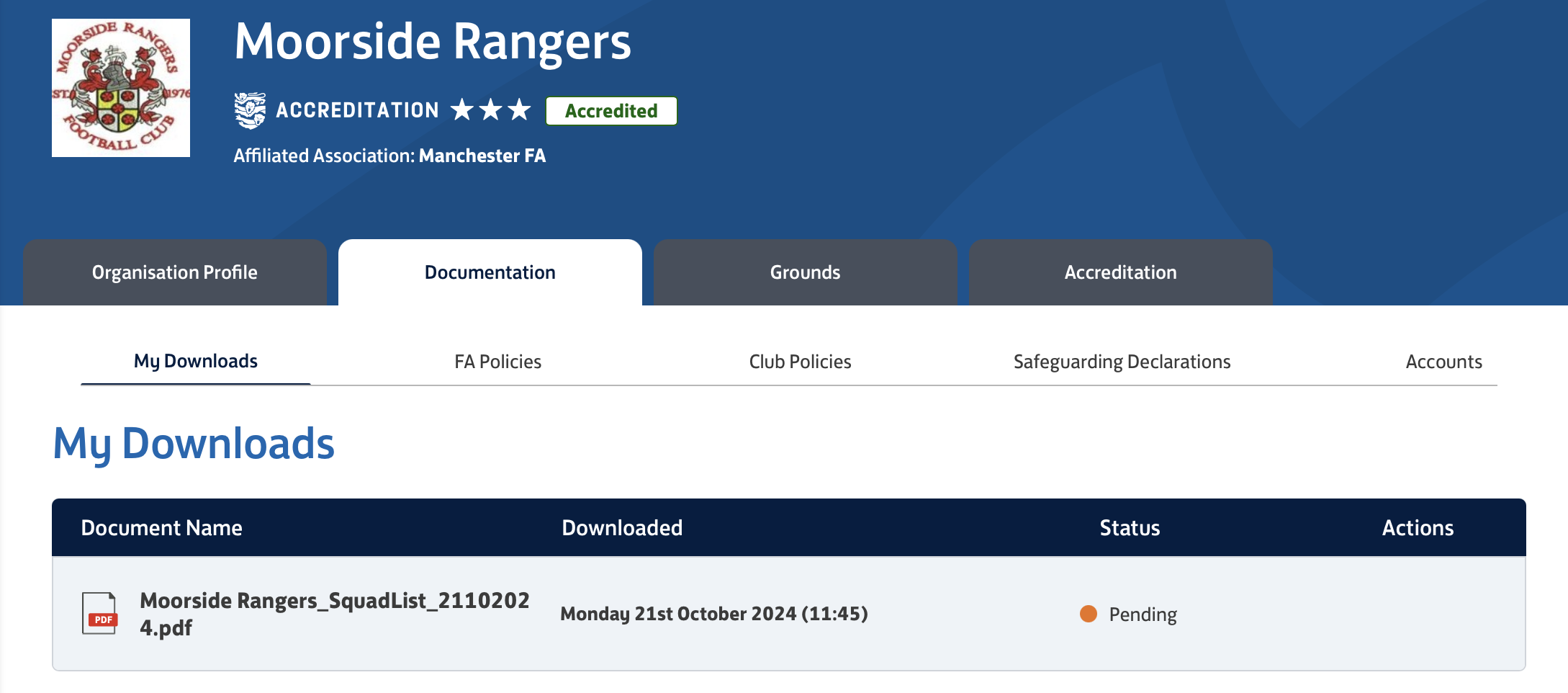DOWNLOADING YOUR SQUAD LIST
You need your squad list on a match day to prove to the opposition and the referee that your players are all registered correctly.
Step 1: Log into whole game
Log into whole game and navigate to the club portal or use this link
Step 2: Start the download
On the left you’ll see Players, click this
Then click export and squad list
Choose the team you want to download
Step 3: Retrieve the file
Click on MyClub on the left and then the Documentation Tab. You will see the file you have just asked for. Once it is complete a download icon will appear
Frequently asked questions
-
If the player is already registered with a team for the current season then it will prompt you to confirm that you have given a notice of approach.
This process is in place to stop players being poached. I order to provide notice of approach you need to text the previous teams manager advising them that you are giving them 7 days notice of the transfer.
After the 7 days have passed then you may proceed with the registration. If the previous manager agrees then you can waive this 7 days.
Sometimes the notice of approach appears when a player is registered with another club that plays on a different day, and the child intends to continue with both. If this is the case then agree to the notice of approach and the system will recognise it as a dual registration since the competition days are different.
-
A child who has not attained the age of six shall not play, and shall not be permitted or encouraged to play, in a match of any kind.
They are welcome to train, but until their 6th birthday they can not be registered with a team or take any part in matches, friendlies or otherwise
-
On different days, yes. If a child wants to play for a Saturday team and a Sunday team then they are welcome to.
Players can’t be registered for 2 teams that have the same day of competition.